7 Ways To Raise The Level Of Your Presentations
We’ve all had Powerpoint presentations that we knew needed something extra, a little touch of magic. The trouble is that very often it’s difficult to know exactly what is lacking or what needs adding. We’ve put our thinking caps on have have come up with seven ways to make your Powerpoints sparkle.
1. Create an invisible hyperlink
Sometimes you may want to insert a hyperlink that includes an invisible link. One way to achieve this is to insert a square behind the word or image, formatting the square to have ‘No line’ and ‘No fill’. Ctrl+K is the shortcut for embedding a hyperlink into a presentation. Select the square and press Ctrl+K. Paste in the address you want to link to and click ‘OK’.
2. Customize the size of your background
A lot of people don’t seem to realize that you don’t have to use Powerpoint exactly the way it has been set up for you. One way to make it your own is to change the size of your background. If you click on the ‘File’ option in the top left corner and then select ‘Page setup’, you will then be able to change the dimensions of your slides. It is subtle changes like this that can really help to give your presentations the professional touch.
3. Utilize the zoom feature
Sometimes the ability to seamlessly use the zoom feature in a presentation can help you to visually drill down into the detail of what you’re talking about. The easiest way to do this mid-presentation is to click on the magnifying glass in the presenter view and click again on the part of the slide you want to focus on. The ability to manipulate this feature demonstrates that you have a solid command of your material.
4. Duplicate your last slide
One common mistake that we see all the time is clicking beyond the last slide in the deck and starting the presentation again from the beginning. It’s not a disaster, but it’s the sort of thing that can look a little amateurish. By simply duplicating your last slide you can ensure that one slip of the finger doesn’t cause your presentation to end on an off-note.
5. Add an audio soundtrack
Adding audio may not always be desirable, but there are certainly times when this feature can be exploited to add texture to your presentation. All you need to do is click the ‘Insert’ button, selecting ‘Audio’. Then choose ‘Audio online’ which will give you the option of browsing your computer to select an audio file. Sometimes music or light background noise can enhance the feel of your presentation, but use this powerful tool with caution.
6. Be smart with shapes
Recent editions of Powerpoint have shape features that are even better than ever. The 2010 version has so many different shapes and formatting options that creating flow charts or infographics has become much easier. Remember you can always customize the shapes and play with different formats and dimensions, so that they match your needs.
7. Fine tune your slide transitions
Adjusting the transition timing of your presentation is another subtle feature that can add finesse to your work. To do this, click on the ‘Transition’ button. This will bring up the option to change the timing of your transitions on the right-hand side. Fine-tuning the timing of you transitions can ensure that you don’t get left with awkward silences, or conversely, get forced to garble your presentation because the transition is too fast.
We hope you found this useful. Why not let us know your own favorite Powerpoint hacks via Twitter.
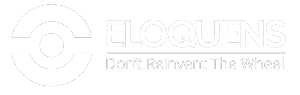

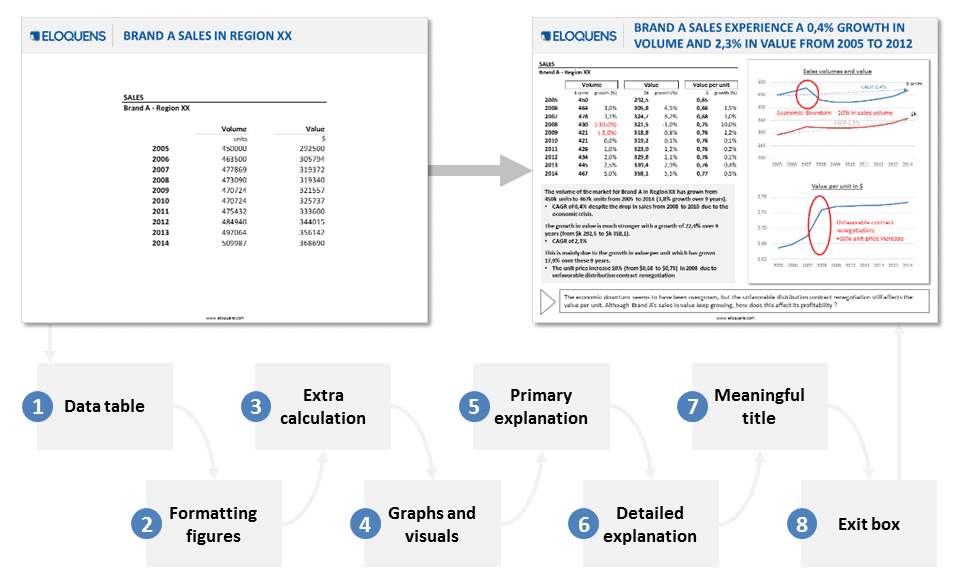





Leave a Reply
Want to join the discussion?Feel free to contribute!